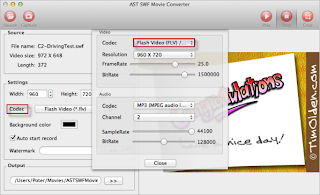Got a great flash video and want to play it through Apple TV? You need to convert SWF to Apple TV supported MP4 video format for playback. Jihosoft SWF Converter for Mac is a professional tool designed to do the conversion. With it, you can convert SWF to MP4 on Mac with ultra-fast speed while 100% keep the original video quality.
Detail Steps to Convert Flash SWF to Apple TV MP4 on Mac OS
Step 1: Input Flash SWF File
Download, install and run this Mac SWF to Apple TV Converter on your computer. Click the "Source" button on the top left to add the target flash .swf file to the program.
Step 2: Select MP4 as Output Format
In the drop down menu of "Codec", you will see a list of output profiles, choose MP4 in "Common Video" as the output format. You can change the output video parameters like video resolution, frame rate, bit rate, etc.
Step 3: Convert SWF to Apple TV Video
Hit "Capture" and then "Start" button to begin the conversion of SWF to Apple TV MP4 video on Mac OS immediately. Also, you can click the "End Record" button to stop conversion at any time as you want.
When the conversion completes, SWF to Apple TV Converter Mac will show you the output path of the converted MP4 video.
Video Tutorial:
Tips: More than converting SWF to Apple TV MP4 video, Jihosoft SWF Converter for Mac can also help you import SWF to iTunes, iMovie, Final Cut Pro as well as play SWF on iPhone, iPad, iPod Touch, and more.
Related Articles
How to Convert and Import SWF to iMovie
How to Play Flash SWF on iPod Touch
How to Play Flash SWF on iPhone 4/4S/5