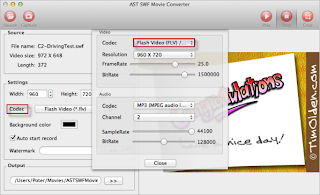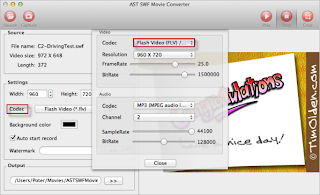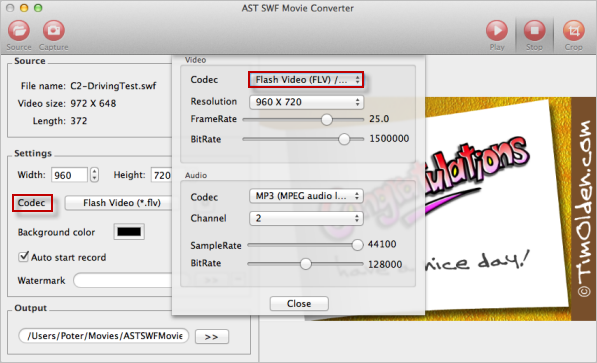I know that Apple iPad don't support Adobe Flash. But is there a way I can watch flash videos on my iPad mini, without any jailbreak of sorts? Is there an app I can download to enable me do this? Any help will be appreciated.
Solution: Use AST SWF Video Converter
Wanna get flash SWF videos playback on your iPad mini? Use AST SWF Video Converter. This app can help to convert SWF to iPad video format like MP4 or H.264 perfectly. After conversion, you can freely enjoy flash movies on iPad, iPad, and the new iPad mini anytime and anywhere.
This powerful app has two versions provided. Here we take SWF Video Converter for Mac as example to show you to convert flash SWF files to iPad supported video on Mac:
Download, install and launch AST SWF to iPad Converter for Mac. In the main interface, click "Source" to add flash SWF file you want to play on your iPad.
Step 2: Select Output Format
Click on the drop-down list of "Codec", and select iPad or iPad accepted format like MP4 as output format.
Step 3: Customize Output Parameters
This professional Mac SWF Converter offers advanced editing features, you can change the output video qualities like video resolution, frame rate, etc.
Step 4: Convert SWF to iPad on Mac
Click "Capture", a Record window will pop up. Then hit "Start" to start converting SWF to iPad video format on Mac.
Step 5: Transfer Flash Video to iPad
After conversion, the program will show the output folder where the converted video saved. Transfer the converted file to iPad using iTunes.
Video Tutorial:
Related Topics You Might Interested In...
How to Convert SWF to MPEG
How to Convert Flash SWF to WMV