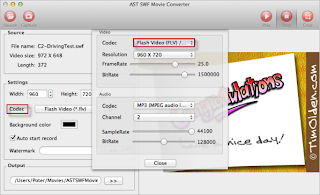Joomla is an award-winning content management system (CMS), which enables you to build Web sites and powerful online applications. Many aspects, including its ease-of-use and extensibility, have made Joomla the most popular Web site software available. Best of all, Joomla is an open source solution that is freely available to everyone.
Joomla is used all over the world to power Web sites of all shapes and sizes. For example:
- Corporate Web sites or portals
- Corporate intranets and extranets
- Online magazines, newspapers, and publications
- E-commerce and online reservations
- Government applications
- Small business Web sites
- Non-profit and organizational Web sites
- Community-based portals
- School and church Web sites
- Personal or family homepages
How to upload and embed flash SWF file into Joomla article?
Step 1: Make Flash SWF File
To get started, make your flash .swf file with Adobe Flash Studio or Flash Banner Maker software.
Step 2: Upload Flash SWF File to Your Web Server
Upload the flash .swf file to your Joomla website, generally you should better upload the .swf file to the subfolder "images" of Joomla website.
Step 3: Embed Flash SWF File to Joomla Article
Enter into the Joomla article editor, click on the place where you want to show the flash video, click the "Tool" button then "Insert/edit embedded media".
In the pop-up "Insert/edit embedded media" dialog, enter the information of your flash .swf file, then click "Insert" button.
Step 4: Save the Joomla Article
Finally, save the article, and the flash .swf file has been embedded into the Joomla article successfully.
Video Tutorial:
Related Articles
How to Embed Flash SWF to WordPress Post
How to Upload Flash SWF Video to Tumblr